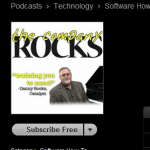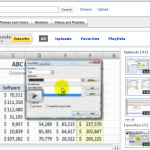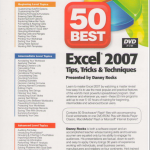OK, so let me brag a little. I launched my Video Podcast, “Danny Rocks Tips and Timesavers,” in June 2010 on iTunes. When I looked at the number of downloads and views, I was amazed to see that the number had surpassed 4,800 – I am thrilled.
Thank you for your support and encouragement. And, one viewer has reviewed my podcast:
Customer Reviews
Concise training
by ChipAv
These are very specific and concise training modules on individual aspects of Excel and Powerpoint. (Also a few on meeting management and social media.) No nonsense, down-to-business, accurate, and professional. If one of these matches the skill you want to quickly acquire, you should like these.
I invite you to view, download, subscribe or review my video podcasts – either individually or as a whole. Here is the link to my iTunes video podcast:
http://itunes.apple.com/podcast/danny-rocks-excel-tips/id374923275 – If you like what you see, then pass this link on to a friend or colleague.
You can add your comments below and feel free to use one of the Social Media Icons at the bottom of this post.