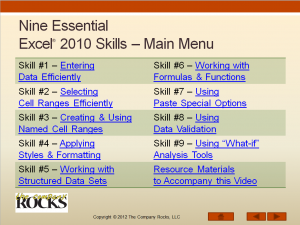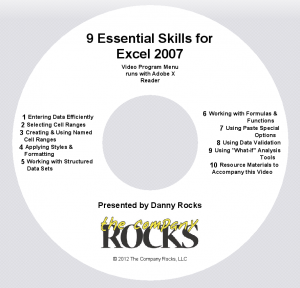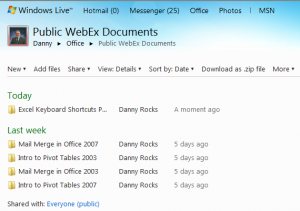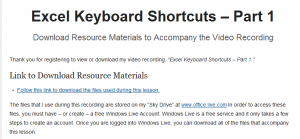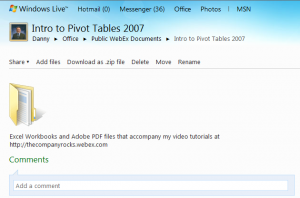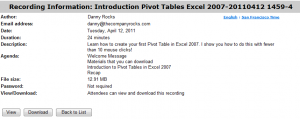I just received a fabulous review, from one of my viewers, for my video tutorial, “9 Essential Skills for Excel 2010.”
Read this Review
Product Reviews
It’s really a master piece!!
Posted by Tamoghna on 8th Sep 2012
“I was a beta tester of “9 Essential Excel Skills- Excel 2010” by Danny Rocks. In one word this is an excellent resource for anyone who wants to master those essential skills which are required to use excel professionally. There are total 9 chapters which consist of a series of dense but brief video lessons.
The lessons have been planned in a careful way so that the viewers are introduced from simple to more complex topics.
Surely you are going to be amazed by the incredible picture and sound quality of the videos. I had a feeling as if I was watching an excel movie while putting my head phone. Danny has several qualities as an instructor. His pace of delivery and voice modulation is just fantastic and if you are not an absolute excel-newbie watching a video just one time is enough. Before starting each lesson he gives a brief introduction so that you can connect what you learned in the previous lesson. He also repeats and stresses some part which you will find really helpful.
Another great take away from this video tutorial is a bunch of great keyboard shortcuts and best excel practices which you can expect only from an excel veteran. Among so many other things I was left with surprise why I didn’t use “page layout view” and “vertical alignment formatting” before! Even if you are an advanced excel user surely you are going to learn a lot of useful tricks including some commonly encountered gotchas and how to avoid them.
I won’t be taken aback If this product goes every corner of the excel user community and becomes best seller in this field.”
Learn More About My Video Tutorial
I have produced the “9 Essential Skills for Excel 2010” in two formats:
- For sale as a DVD-ROM that I ship to you
- For purchase in a Downloadable Version that you download to your computer
Both versions include 4 hours of video instruction. 25 individual video tutorials. The Excel Practice files that I used while filming the video tutorials. A PDF of the Step-by-step Instructional Guide that I created for these video lessons.
Version for Excel 2007 Now Available!
I have just published “9 Essential Excel 2007 Skills” for DVD-ROM. Click to to get more information about my latest publication.
Secure Shopping at The Company Rocks
You can use a secure shopping cart to purchase my products at my online shopping website – http://shop.thecompanyrocks.com