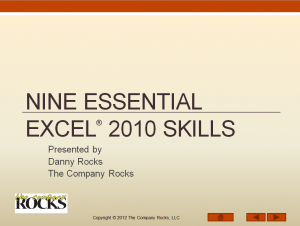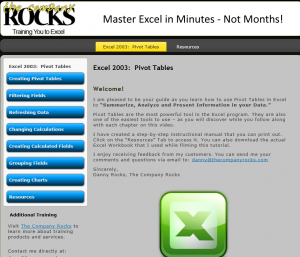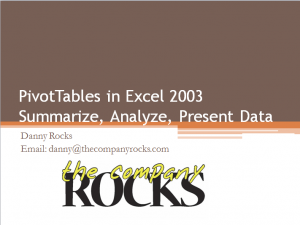Today, two of my customers posted glowing reviews for my Excel Video Tutorials. Thank you! Thank you! Thank you!
“Nine Essential Skills for Excel 2010”
“In my opinion the 9 Essential Skills for Excel 2010 , is an outstanding training video. It covers a lot of the required intermediate requirements. One thing that really stands out for me is the method of presentation. Danny always:
- a) explains what he is going to do in simple language
- b)demonstrates what he has just explained
- c)shows you where to find the icons on the ribbon
- d)shows you the keyboard shortcuts to use(they actually appear on the video as they are used.
The video also had a good introduction to the value of using tables. Like all of Danny’s videos this should be a fantastic success.
– John J, Canada
“Excel 2003 Pivot Tables to Summarize, Analyze, and Present Information”
“A mere few hours with your Excel 2003 course and I was able to
perform pivot table operations which had eluded me for over a year
using multiple other publications totaling nearly 1,500 pages: while those sources are terrific, each of us learns differently, your courses certainly fill that learning gap for me.I deal with mostly with cumulative metrics, that is, incremental, week to week.
After two evenings of your course, I was able to build tables presenting the year, month, quarter & weekly totals of the multiple tools deployed, and, amazingly, display the incremental changes down to a week-to-week basis.
You had mentioned that you hoped I enjoyed the course, of course, I enjoyed the course – indeed, but after a year-plus struggle with several other sources, the *learning* from your course was the true reward!”
– Paul B., Colorado
Learn More About My Video Training Resources
I am confident that you will learn many valuable tips and techniques from my extended length Excel Video Training Resources.My Motto is:
“I work hard to make it easy for you to get the most out of Microsoft Excel”
Follow these links to learn more about my video training resources:
- Excel Pivot Tables to Summarize, Analyze, and Present Your Data
- Available for Excel 2010, Excel 2007, and Excel 2003
- Available on DVD-ROM and also for Instant Downloading
- Nine Essential Skills for Excel
- Also available for Excel 2007
- Available on DVD-ROM or for Instant Downloading