I am very proud to announce my latest publication – “Nine Essential Skills for Excel 2010.” I have made my publication available in two formats:
What You Get with this Preview
Here, in this preview of my publication, I offer you one, complete, ten-minute, video tutorial from my video publication. This video tutorial demonstrates how to use Subtotals and Pivot Tables in Excel 2010. On my video publication, you will find 24 additional video tutorials just like this. You will get @ 4 hours of focused video instruction to help you to master the Essential Skills in Excel 2010!
The Nine Essential Skills for Excel 2010
Here are – in my opinion – The “Nine Essential Skills in Excel 2010”:
- Entering Data Efficiently – 4 video tutorials Run Time: 28:42
- Selecting Cell Ranges Efficiently – 2 video tutorials Run Time 13:28
- Creating & Using Named Cell Ranges – 2 video tutorials Run Time 16:00
- Applying Styles & Formatting – 3 video tutorials Run Time 22:49
- Working with Structured Data Sets – 4 video tutorials Run Time 32:00
- Working with Formulas & Functions – 4 video tutorials Run Time 52:16
- Using Paste Special Options – 2 video tutorials Run Time 17:18
- Using Data Validation – 2 video tutorials Run Time 12:34
- Using “What-if” Analysis Tools – 2 video tutorials Run Time 15:09
I have tried to offer a range of Video Tutorials that appeal to both the beginning Level and the Intermediate Level Excel user. That is why, I decided to separate each chapter into multiple episodes. In this manner, I can offer the Beginning Level Excel User the foundational instruction that they require without “boring” a more experienced user.
Supporting Materials Included in My Publication
In addition to the 25 individual video tutorials included in my package, you will also receive:
- A PDF Instructional Booklet that you can print out to use as you follow each video lesson.
- The actual Excel Workbook files that I used while filming these videos that you can use to practice your new Excel 2010 skills.
Learn More About this Publication
I invite you to click on this link to learn more about the “Nine Essential Excel 2010 Skills” Video Publication
Watch this Video Tutorial in High Definition
Follow this link to watch my video tutorial in High Definition on my YouTube Channel – DannyRocksExcels
View this Tutorial Now
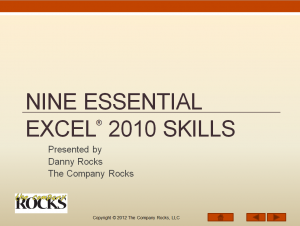


How to Take Advantage of the Go To Special Dialog Box Options in Excel
Go To Special Options
In my opinion, the Go To Special Options Dialog Box offers some of the most useful tools in Excel!
Why?
Because, you must…
Select Cells Before Performing an Action on these Cells
The “key” to understanding ANY MS Office or Windows Program is… You MUST select a single cell or a range of cells BEFORE you can perform an action on them – e.g. Formatting you selection, deleting your selection, editing your selection or auditing your selection.
Tips Presented in this Video Tutorial
I am positive that Excel users at ANY LEVEL will be able to pick up at least one solid tip from this Video Tutorial. Please send me your comments to let me know what you learned – or what you need clarification on.
Watch Tutorial in High Definition Mode
Follow this link to view this Excel Tutorial in High Definition / Full Screen Mode on my YouTube Channel – DannyRocksExcels
Learn About My New Extended Length Excel Video Tutorials
I have just published the first in a series of “Extended Length” – 90 Minutes – Video Tutorials, “Excel Pivot Tables to Summarize, Analyze and Present Your Data.” Follow this link to learn more about this tutorial. I have created separate versions of the tutorial for Excel 2010, 2007 and 2003.