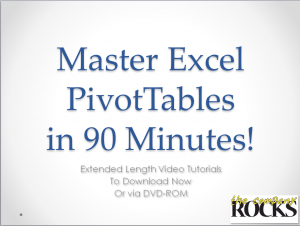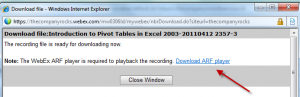I am proud to announce the publication of my new series of “Extended Length” video tutorials: “Master Excel Pivot Tables in 90 Minutes!”
Now, you can can get an in-depth video tutorial, so that you can Master Excel Pivot Tables with 90 minutes of video instruction. You also receive the actual Excel Workbook file that I used while filming the video lessons as well as a printed step-by-step instructional manual.
What Makes this Product Unique?
-
Excel Versions for the Video Tutorials
- Available for Excel 2010, Excel 2007 or Excel 2003
Multiple Options for Delivery
Resources to Assist Your Learning
- The Excel Workbook file that I used while filming each video lesson – Included with purchase!
- PDF Manual of Step-by-Step Instructions – That you can print out – Included with purchase!
Take a Short Video Tour
Follow this link to watch a short – 5 minutes – video tour of my new products on my YouTube Channel – DannyRocksExcels
Visit My New Secure Online Shopping Website
I invite you to visit http://shop.thecompanyrocks.com This is my new online shopping website. I have created secure shopping carts to ensure that your privacy is protected. I also offer a 100% Customer Satisfaction Policy. If, for any reason, you are not 100% satisfied with any of my products, I will refund your purchase with no questions asked!
Danny Rocks
The Company Rocks
 New Extended Length Video Tutorials: Master Excel Pivot Tables in 90 Minutes [ 5:16 ] Play Now | Play in Popup | Download (1989)
New Extended Length Video Tutorials: Master Excel Pivot Tables in 90 Minutes [ 5:16 ] Play Now | Play in Popup | Download (1989)