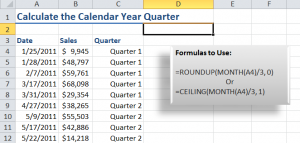After watching my previous video tutorial, “How to Place Dates in a Fiscal Year Quarter,” several viewers requested that I demonstrate how to calculate the calendar year quarter for a date.
This requires “nesting” the MONTH() /3 Function inside either the ROUNDUP() or the CEILING() Function. I break these formulas down step-by-step in this video so that you can see how they work.
Formatting Numbers to Include Text
As a bonus, I demonstrate how to format the formula result cells to include the text “Quarter.” This is really simple to create as a custom format.
Download this Video Podcast from iTunes
You can watch and download this – and many of my – video tutorials for free at iTunes. Here is the link to my iTunes video podcast, “Danny Rocks Tips and Timesavers.”
Watch Video in High Definition
Follow this link to watch this Excel Tutorial in High Definition on my YouTube Channel – DannyRocksExcels
Visit my Secure Online Shopping Website
I invite you to visit my online shopping site – http://shop.thecompanyrocks.com – to preview and purchase my training resources. I guarantee your satisfaction 100%. I will refund your purchase if, for any reason, you are not satisfied with my products!
 How to Calculate the Calendar Year Quarter for a Date [ 5:19 ] Play Now | Play in Popup | Download (1131)
How to Calculate the Calendar Year Quarter for a Date [ 5:19 ] Play Now | Play in Popup | Download (1131)