I am responding to a “flurry” of requests to produce an Excel Video Tutorial that demonstrates how to use the SOLVER TOOL in Excel. Here are the key points to remember when you want to use the SOLVER Tool:
Activate the SOLVER Tool
SOLVER is an “Add-in” tool that needs to be “activated” before you can use it. In Excel 2007 / 2010, you do this via Excel Options – Addi-Ins – Excel Options. In Excel 2003, you do this via the Tools Menu – Add-ins – Solver.
Prepare Data for Solver
In order to use the SOLVER Tool, you must:
- Establish the “Target Cell.” This cell must contain a formula. This is the cell that you want to “optimize” by using SOLVER.
- Determine the “By Changing” Cells. These are the cells that SOLVER will change in order to deliver the optimized result in the Target Cell. The “By Changing” cells MUST “Feed Into” the Target Cell.
- Establish the CONSTRAINTS for SOLVER. This is the “key’ element that gives SOLVER its power. You can add as many constraints as needed. My recommendation is that you “write them out” before you start to use the SOLVER Tool.
SOLVER is very powerful. However, you MUST “think it through” before you apply it. It will take lots of practice for you to understand how to properly set up your data to produce appropriate SOLVER results.
Part 2 in this Series of Tutorials for Solver in Excel
Here is the link to watch Part 2 in this Series of Tutorials about the SOLVER Add-in Tool in Excel
Download Excel Workbook for this Lesson
Follow this link to download the Excel Workbook that I used for this lesson. I store my uploaded Excel workbooks on my SkyDrive at www.office.live.com
View this Tutorial in High Definition
Click on this link to watch this Excel Tutorial in High definition / Full Screen Mode – on my YouTube Channel, DannyRocksExcels
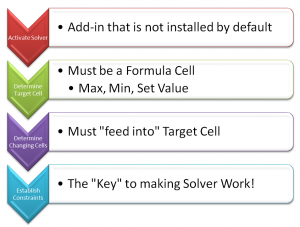
















Danny…the link for the second part of solver training doesn’t seem to be working
Hi Julie –
Thanks for bringing this to my attention!
I just repaired the broken link. Here it is:
http://www.thecompanyrocks.com/how-to-use-the-solver-add-in-for-excel-part-2/
And, if you want to watch it on my YouTube Channel, use this link:
http://www.youtube.com/watch?v=9G3MjOunLqQ&feature=youtu.be&hd=1
Danny Rocks
The Company Rocks