Judging by the comments that I get from many clients, adding a “Check Box Control” to and Excel Form is not as easy as it appears at first glance.
And, I agree! I, too, struggled with adding Form Controls in Excel. Most of the explanations that I read seemed to add more confusion than clarification!
That is why I created this Excel Training Video: to lead you through the process; to save you some time and to ease your frustration.
Key Points to Remember:
- In Excel 2007, be sure to display the “Developer Tab” on the Ribbon in order to to Insert any Form Control.
- Choose the Controls in the “Forms Controls” and NOT in the Active X Controls.
- After you “draw” the Control Box on your Form, be sure to select a “Cell Link” to enable the Check Box Control.
- Remember that a Check Box Control can only be applied when the result of the Formula or Option is a Logical Value – either a result of “True or False.”
Don’t be scared off! I find that this is an Excel concept that is better presented “visually.” I struggled for some time when I “read” how to add form controls.
So … I welcome your thoughts – “True or False.” Did I make this easy for you to understand?
Please feel free to add your comments below!
Watch My Video on YouTube
Follow this link to watch my tutorial on my YouTube Channel – DannyRocksExcels
Watch Video Now
Master Excel in Minutes Training Resources
I have created a series of extended length Excel Training Videos. I invite you to visit my secure online shopping site to:
Learn how to “Master Excel in Minutes – Not Months!”
 How to Add a Check Box Control to an Excel Form [ 10:15 ] Play Now | Play in Popup | Download (1315)
How to Add a Check Box Control to an Excel Form [ 10:15 ] Play Now | Play in Popup | Download (1315)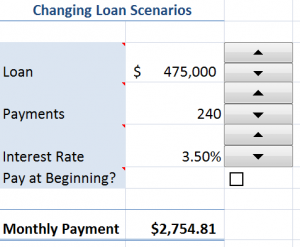















Speak Your Mind