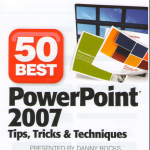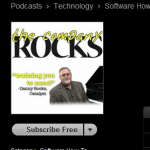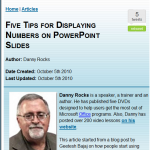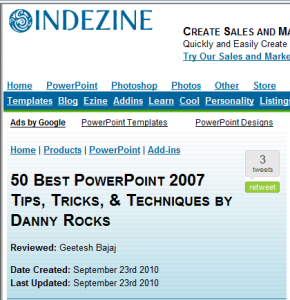I am really excited about the capabilities of the new WebApps available for Excel, Word and PowerPoint. While I have been using my Sky Drive on http://www.office.live.com for the past few months, I have just started to “embed” my Excel Workbooks and PowerPoint Presentations here on my website.
How to Embed PowerPoint Presentations on Website or Blog
As you will learn in the video tutorial, you need to follow these steps:
- Upload your PowerPoint Presentation to your Sky Drive via Windows Live! – www.office.live.com
- Set the properties for “Sharing” this presentation – e.g. View by All.
- Select the Presentation on your SkyDrive to open it online.
- Select the Title Bar for the Presentation to take you to the “Sharing Options” for the Presentation.
- When you select “Embed”, you will see a frame that hold the HTML Coding that you can copy. Copy this HTML Code.
- On your Blog or Website, open the HTML Editor for your new posting. Paste the HTML Code that you copied from your Sky Drive.
It is really easy!
Click on My Embedded PowerPoint Presentation
Here is my embedded presentation. You can advance the slides here on my website. You can also click the icon in the lower righ- hand corner to view the Presentation in full screen mode using your Internet Browser.
View This Video Tutorial in High Definition
Follow this link to watch this video tutorial in High Definition on my YouTube Channel – DannyRocksExcels