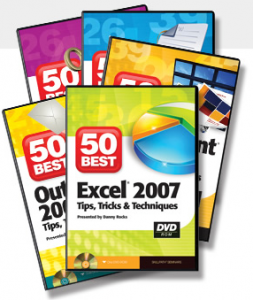Later this month, my YouTube Channel – DannyRocksExcels – will surpass 1.8 million views! Thanks to everyone who has visited, watched, and commented on my Excel video tutorials these past four years!
Top 10 Most Viewed Videos – January thru July, 2012
According to my YouTube statistics, these are the 10 most viewed Excel video tutorials on my channel. Click on the Links to watch any video on YouTube :
- How to Merge Multiple Excel Workbooks to a Master Budget – views year-to-date 39,338
- How to Use Advanced Filters in Excel – views year-to-date 29,700
- How to Use an Excel Data Table for “What-if” Analysis – views year-to-date 27,301
- How to Add a Check Box Control to an Excel Form – views year-to-date 27,171
- Consolidating Data from Multiple Excel Worksheets by Position – views year-to-date 26,517
- How to Create an Interactive Pivot Chart – views year-to-date 24,858
- Compare Two Excel Lists to Spot the Differences – views year-to-date 23,826
- Create Interactive Excel Forms by Including Option Boxes – views year-to-date 20,665
- How to Use the VLOOKUP Function in Excel – views year-to-date 20,574
- Import Excel Data Into MS Access – views year-to-date 18,288
Learn More Tips, Tricks, and Techniques for MS Office Programs
I invite you to visit my secure online shopping website – http://shop.thecompanyrocks.com – where you can purchase my video training resources.
The 50 Best Tips, Tricks & Techniques Series
Click on the link to go directly to the information page for each title. You will see a list of the 50 Tips and Ru Times for each title:
- The 50 Best Tips for Excel 2007
- The 50 Best Tips for PowerPoint 2007
- The 50 Best Tips for Word 2007
- The 50 Best Tips for Outlook 2007
- The 50 Best Tips for Access 2007
100% Satisfaction Guaranteed!
I stand 100% behind the quality of my products. I will refund your purchase price if, for any reason, you are not 100% satisfied – with no questions asked!
Thank you for your support through the years!
Danny Rocks
The Company Rocks