In this Excel tutorial, I respond to a viewer request. He likes the new “Roll Up Summary by Month” feature for filtering a field in an Excel 2007 – 2010 Field. What he finds frustrating – there seems to be no natural way to accomplish this with an Excel Pivot Table.
Natural Language Date Filters in Excel
Before I solve my readers dilemma, I demonstrate how to take advantage of the new “Natural Language” Date Filters that were introduced in Excel 2007. Date Filters allow you to filter records from “Today,” “Last Week,” “Next Month,” etc. They are available for Excel Tables and Excel Pivot Tables. These “Natural Language” Date Filters are a major improvement in Excel!
Group a Field for Pivot Tables
To solve my viewers question, I “Grouped” the original Date Field in his Pivot Table to produce “virtual” fields for “Month,” and “Year.” Now, it is a simple step to filter the “virtual” Month Field to obtain a “roll up” filter for individual months in the Pivot Table. Just select a single cell in the Pivot Table Date Field and choose Group Field. Make your choices in the Grouping Dialog Box and you are “good to go!”
I also show you how to take advantage of the Expand and Collapse Field Commands in a Pivot Table.
In-Depth Video Tutorial for Excel Pivot Tables
At my secure, online shopping website, you can purchase my 90-minute Video tutorial for Excel Pivot Tables. Available for immediate downloading or on a DVD-ROM. Version specific editions for Excel 2003, 2007, and 2010.
Watch Video Tutorial in High Definition
Follow this link to watch this tutorial in High Definition Mode on my YouTube Channel – DannyRocksExcels
 How to Create a Roll Up by Month Filter for an Excel Pivot Table [ 5:42 ] Play Now | Play in Popup | Download (1696)
How to Create a Roll Up by Month Filter for an Excel Pivot Table [ 5:42 ] Play Now | Play in Popup | Download (1696)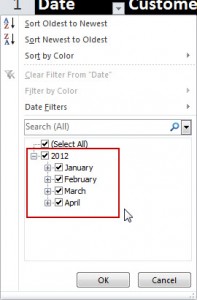















Speak Your Mind