Many Excel Users are surprised to discover that the Delete Key does not clear the formatting for the selected cell or range of cells. This can cause some unusual “surprises” you you or one of your colleagues later uses this “Deleted” Cell Range!
On the other hand, some cells must be formatted properly in order to return the correct result. This is especially true for cells that contain Time and Date Calculations. For example, in order to properly calculate a Sum of Hours that exceeds 24 hours, you need to apply the Custom Format [h]:mm to the formula cell.
Topics Taught in this Tutorial
- Adding the Clear Command to the Quick Access Toolbar (QAT).
- Using Go To Special – Last Cell, to find the last cell in the worksheet that contains either content or formatting – or both!
- Understanding how Excel Stores Dates (as a Serial Number) and Times (as a Decimal Number) vs. How you use Cell Formatting to make Dates & Times easier to understand.
- Using Keyboard Shortcuts to add the Current Date – Ctrl + ; (semi-colon) or Current Time -Ctrl + Shift + : (colon), or to “Toggle” between Formulas and Displayed Results -Ctrl + ~ tilde).
Visit My New, Secure Online Shopping Website
Stop by http://shop.thecompanyrocks.com to see the new products that I have created. You can also download – for FREE – my Chart of Popular Excel Keyboard Shortcuts when you visit.
Watch Tutorial in High Definition
Follow this link to view this Excel Tutorial in High Definition on my YouTube Channel – DannyRocksExcels
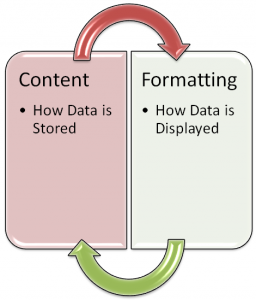















Speak Your Mind