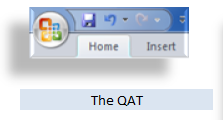Learning how to Customize the Quick Access Toolbar (QAT) in Excel 2007 or Excel 2010 is a great way to ease the “learning curve” when you upgrade versions.
In my experience, I have found that most people do not even realize that there is a Toolbar in Excel 2007, let alone that you can move it to a different location and to customize it!
What I Cover in this Video Tutorial
Here is what you will learn from this YouTube Video Tutorial:
- To move the QAT to Show it Below the Ribbon (recommended!)
- To add the most popular command buttons one at a time
- To open the Customize Quick Access Toolbar Dialog Box
- To find commands to add – including Command Not in the Ribbon!
- To organize the commands on your QAT
- To create a customized QAT for “specific workbooks” – great for special projects!
- To quickly add individual command buttons with a right-click of the mours
- To add entire command button groups to the QAT with a right-click of the mouse – (recommended!)
Since this video is a little longer than usual, I am making it available exclusively on my YouTube Channel.
Watch Video in High Definition Mode
Follow this Link to view this tutorial in High Definition on my YouTube Channel – DannyRocksExcels
“The 50 Best Tips for Excel 2007” DVD-ROM
Purchase my DVD-ROM, “The 50 Best Tips for Excel 2007” – on sale now at http://shop.thecompanyrocks.com for only $29.97 USD!