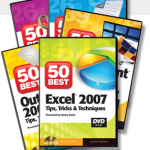Recently, I was asked to contribute an article on persuasion to another blog. It is a text article. And, I like the way that it turned out.
Here, is a video presentation of that article. Increasingly, I am inclined to contribute video blogs – in addition to traditional text blogging. Both forms of blogging are attractive and each attracts its own audience.
I am interested in hearing your thoughts on both: the topic of video vs. text blogging and on the content of this blog on persuasion.
Here are the Words per Minute Statistics for this article.
- @475 words.
- Length is 3:27 minutes
- WPM Count = 136 – This is slower than my “normal” WPM count of 160.