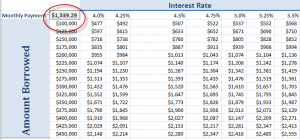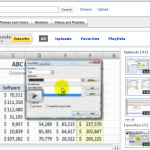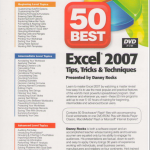This is the third in my series of video lessons that show you how to add Form Controls to an Excel worksheet. Option Buttons, inside a Group Box, are a great way to make your forms “interactive” – to give your end-user multiple options. For example, a choice of shipping methods for their order. Or, to see how different “down payment” options effect their mortgage payments.
The key to understanding how Excel Form Controls operate is to see how the value in the “cell link” changes when you choose an option. The cell link for an Option Button translates a “text expression” into a numeric value. For example, “Surface” translates to “1” for a shipping option.
In this Excel Training Video, I introduce the =CHOOSE() Function. It is rare that I find a client who has ever used this function. Once you see how useful it is, you will start to use it instead of struggling through multiple =IF() Functions. It is really a great “hidden gem” of an Excel Function!
Click on this link to go to my Archive of Excel Video Lessons on Forms.
You can also find additional groups of related videos by selecting a “Category” from the drop-down menu on the right side bar of any page on my website.
Learn how to “Master Excel in Minutes – Not Months!”
 Create Interactive Excel Forms Using Option Button Controls [ 8:33 ] Play Now | Play in Popup | Download (1641)
Create Interactive Excel Forms Using Option Button Controls [ 8:33 ] Play Now | Play in Popup | Download (1641)