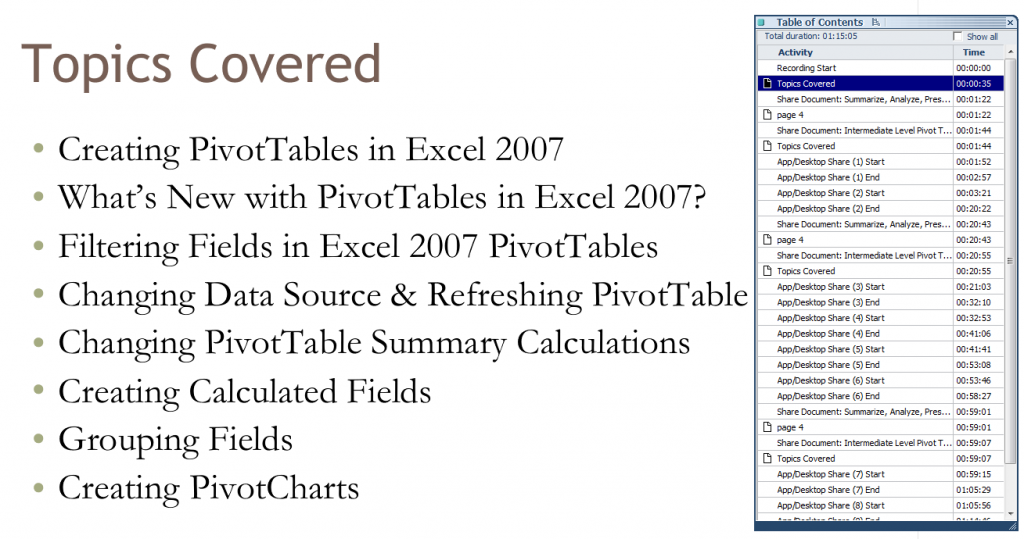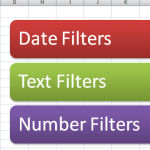I have just recorded and published a 75 Minute Video Tutorial titled, “How to Create and Modify a Pivot Table in Excel 2007 to Summarize, Analyze and Present the Information in your Data Set.”
It is published on my WebEx by Cisco site: http://thecompanyrocks.webex.com Follow this link to go directly to this recording.
There is a charge for this recording – US$9.95 In addition to the recording you get:
- A Step-by-step instructional manual
- Access to the Excel workbook files that I used for this recording
Not to brag , but I think that this video tutorial is excellent! I spent many hours planning out the exercises, working through the timing of each chapter of the video and practicing my delivery. I am happy with the result. And, more important, I think that you will also be satisfied with what you will learn from this recording!
What You Will Learn on My Recording
My goal is to give you a comprehensive understanding of Excel 2007 Pivot Tables. But to give you the opportunity to learn this in “bite-size chunks” that can replay when necessary. I created realistic exercises to illustrate each topic. Also notice that I have created a Table of Contents for the recording so that you can go to a specific chapter on the recording. You can stop and start at any point.
How to Download this Recording
- Go to http://thecompanyrocks.webex.com or click on this link to go to the main menu.
- Click on “Recorded Sessions.”
- Click the link for the recording, “Excel 2007 Pivot Tables to Summarize Data.”
- Register for this session (First Name, Last Name and email address).
- Enter payment information (PayPal or Credit Card). This is a secure site!
- Follow the instructions to Download my recording.
- Recommended – you can also download the ARF Recorder to view the recording.
- At this point you can decide to convert the recording to a different format. E.g. WMV (Windows Media Player), SWF (Flash) or MP4 (MPEG4)
- At the end of the recording, you are taken to a web page with links to download the Instructional Manual and to download the Excel Workbook that I used during this recoring.
Give Me Your Feedback
I welcome your comments and suggestions for future video tutorial recordings. You can add your comments below or send them to me via email.