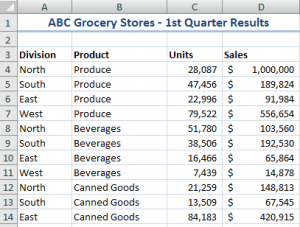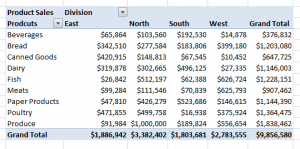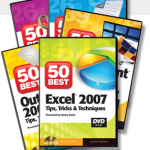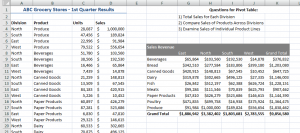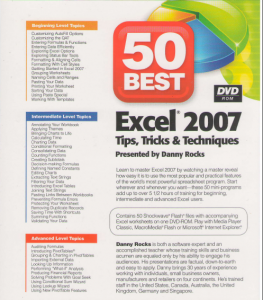Many people are curious about Excel Pivot Tables. They would like to learn how to create a Pivot Table, but they fear that that will take too long and be difficult to learn.
Here’s the good news! Pivot Tables are one of the most powerful tool in Excel AND Pivot Tables are also one of the easiest Excel Techniques to learn! It sounds like a contradiction, doesn’t it?
How would you like to turn this data set – with over 500 rows of data …
into this Pivot Table Summary Report with @ six clicks of the mouse?
That’s all it takes. With a Pivot Table you turn long lists of data into summarized information that highlights the trends and patterns in your business.
Special: Save 20% on any purchase! Use Coupon SAVE-20-PCT during Checkout!
I can teach you how to get started on the road to mastering Excel Pivot Tables. On my DVD-ROM, “The 50 Best Tips for Excel 2007,” I have the following Pivot Table video lessons:
- Introducing Pivot Tables – Run time: 8:23
- Why Use Pivot Tables?
- How to Create a Pivot Table
- How to Modify a Pivot Table
- How to Update a Pivot Table
- Grouping and Charting in Pivot Tables – Run time: 5:50
- Grouping Pivot Table Fields by Month, Quarter and Year
- Grouping Pivot Table Fields by Week
- Collapsing and Expanding Pivot Table Fields
- Creating Pivot Charts
- Using New Pivot Table Features in Excel 2007 – Run time: 7:46
- Base Your Pivot Table on an Excel Table
- Adjust Pivot Table Report Layouts
- Apply Conditional Formatting to Pivot Tables
- Insert Blank Rows in Your Pivot Table Report
As you can see from the “Run times,” each lesson is focused on one Excel technique. If you don’t have a lot of time and you want to quickly learn how to create Pivot Tables, my DVD-ROM is the best place to begin.
Here is a PDF that you can download to see the content and Run times for each of my tips: The 50 Best Tips for Excel 2007 Detailed Content Listing
And, here is a link to my Archive of Free Pivot Table Videos on The Company Rocks website.
Learn how to “Quickly Create Excel Pivot Table Reports and Charts”
Thank you!
Danny Rocks