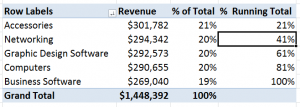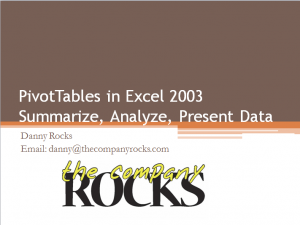I participate in a number of Group Discussion Boards on LinkedIn. In this video tutorial, I address one question that was recently asked:
“Is it possible to show a Percentage of Running Total formula in a Pivot Table?”
The answer is, “Yes, if you are using Excel 2010. If you are using earlier versions of Excel, you can use a work-around outside the Pivot Table.”
New in Excel 2010
A great new feature introduced in Excel 2010 is the drop-down menu for the “Show Values As’ in a Pivot Table Calculation. In earlier versions of Excel, the Show Values As option was not so obvious. And, I found that many of my clients did not know how to use it – or could not locate the drop-down menu.
Work-Around for Show % of Running Total
While the “Running Total in…” calculation has been available for quite some time, the “% of Running Total in …” formula is brand new in Excel 2010. The work-around that I demonstrate is to first, create the Show As “Running Total in …” formula. Then change the Font and background of these cells to “White.” Next, write a standard formula “outside of the Pivot Table” that references these cells. Be sure to turn off the “GetPivotData” Formula when you write this formula.
Download Extended Length Pivot Table Video Tutorials
Click on this link to learn about my new “extended length” video tutorials for Pivot Tables. They are availabe for Excel 2003, Excel 2007 and Excel 2010.
Watch Video in High Definition on YouTube
Follow this link to watch this video in High Definition on my YouTube Channel – DannyRocksExcels
Master Excel Pivot Tables in 90 Minutes
Follow this link to learn about my new “Extended Length” – 90 Minutes – Video Tutorials
 How to Use the Show As Values Formulas in Excel Pivot Tables [ 8:13 ] Play Now | Play in Popup | Download (1325)
How to Use the Show As Values Formulas in Excel Pivot Tables [ 8:13 ] Play Now | Play in Popup | Download (1325)