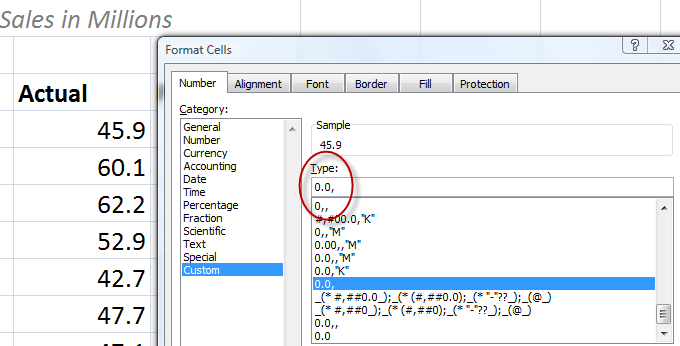In order to establish and maintain your credibility, the numbers that you store in Excel must be accurate and precise. You cannot compromise on this principle! In most cases, you will be working with large numbers – sometimes, very large numbers. And, this may present a problem when you need to present these numbers to your audience.
So …
It is essential that you distinguish between your need to maintain accurate “data” and your need to communicate the essential “information” that resides in your data to your audience.
When you are presenting the “essential information” that resides inside your database, you need to consider the needs of your audience.
Ask yourself these questions:
- What essential information do you need to communicate to your audience?
- What are the trends and variances that you see inside your data, that you want your audience to see, to understand, and take action on?
- What level of precision do you need to convey to your audience so that they can grasp this information?
- How can you make it easier for your audience to see – and understand – the trends and variances in your data?
- What techniques can you use to present this information to your audience?
Apply a Custom Format to Numbers in Excel
You can answer these questions by learning how to apply “Custom Number Formatting” in Excel.
For example, instead of presenting this level of precision – 19, 699, 499, you can use this custom number format – 0.0,,”M”, to present this as 19.7M. From my perspective as both a presenter and an audience member, I prefer to see 19.7M. This makes it easier for me to process the information as an audience member. This makes it easier for me to present – saying 19,7 million is a lot easier than trying to say 19 million, 699 thousand, 4hundread and 99 dollars!
What is your preference?
Watch this short, focused Excel training video lesson to learn how to format and display large numbers in Excel so that you can make it easier for your audience to understand and act on the information that you are presenting.
Learn how to “Master Excel in Minutes – Not Months!”
 Make it Easier to Display Large Numbers in Excel by Using Formatting Codes [ 6:29 ] Play Now | Play in Popup | Download (762)
Make it Easier to Display Large Numbers in Excel by Using Formatting Codes [ 6:29 ] Play Now | Play in Popup | Download (762)