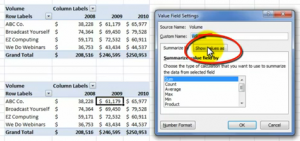I created this Excel Video Tutorial in response to a viewer who wrote to me about a problem that he was having with an Excel 2007 Pivot Table.
Viewer’s Question
“I want to show both the % of Growth from Fiscal Year-to-Year and the Actual Variance in Volume between each of 3 Fiscal Years. I have been trying to do this with a Pivot Table Calculated Field, but I am not having any luck with this approach. What do you suggest?”
My Solution
Use the “Show values As” Dialog Box which you find in the Value Field Settings Dialog Box. I continue to be amazed, when I teach Pivot Tables in a Live Seminar, that the high majority of my students have never clicked on this Tab!
In this case, we are working with a “copy” of the original Pivot Table. Simply choose “% Difference From” in the drop-down menu. Next, choose Fiscal Year and Previous (year) to create a Fiscal Year-over_Fiscal Year Report. It is so easy to do! And… you do not have to write a single formula to create this report!
Watch Video Here on My Website
Watch Excel Tutorial in High Definition
Follow this link to view this Excel Tutorial in High Definition Mode on my YouTube Channel – DannyRocksExcels
Master Excel Pivot Tables in 90 Minutes!
Follow this link to learn about my new extended length (90 minutes) Pivot Table Video Tutorials