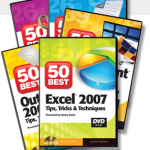You can speed up data entry on an Excel form by creating – and using – named cell ranges. This also improves data accuracy, because the data entry clerk only has to hit the “Enter” key after each imput; the curosor automatically moves to the next cell in the named range that you applied to your form!
There is one “got’cha” step in this process. As you will see in this video, it is important to observe the position of the “Active Cell” in your selection!
Key Points Covered
- Hold down the “Ctrl” key as you click on the cells in your non-contiguous range.
- Use labels and cell shading to identify the cells that require data input.
- When selecting your non-contiguous cells, choose the cell that you want to be the “Active Cell” last.
- You can enter a formula or value into all of the cells in a range with “Ctrl+Enter.”
Try this out on a form that you use at work. Remember to create a “name” for your data input cells. “Named cell ranges” are saved when you create a copy of your workbook – so this technique can be easily duplicated by saving the file with a new name.
Learn how to “Master Excel in Minutes – Not Months!”
 How to speed up data entry on forms with named cell ranges [ 4:58 ] Play Now | Play in Popup | Download (882)
How to speed up data entry on forms with named cell ranges [ 4:58 ] Play Now | Play in Popup | Download (882)