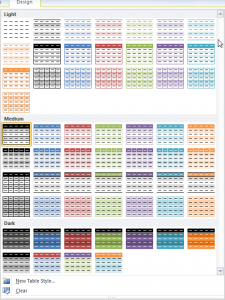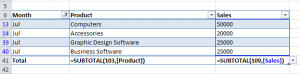In this video tutorial, I cover multiple versions of Excel. I demonstrate how to take advantage of the Table Tools that were introduced in Excel 2007 and I also show you how to create Excel 2003 Lists.
Topics Covered on Video Tutorial
- Convert a range of data to an Excel 2007, Excel 2010 Table.
- Convert a range of data to an Excel 2003 List.
- View and change the Total Row in each version of Excel.
- Append new records to Tables and Lists.
- Add a new field to Tables and Lists.
- Write a formula in one cell of an Excel Table and have it automatically copy down for each record.
- Change the Table Styles in Excel 2007 and 2010.
- Use Conditional Formatting to add alternate row shading to an Excel 2003 List
Watch Video in High Definition on YouTube
Follow this link to watch this Excel Video Tutorial in High Definition on my YouTube Channel, DannyRocksExcels
Download This Excel Workbook
Click on this link to download the Excel Workbook that I used in this video tutorial.
Get my best-selling DVD-ROM, “The 50 Best Tips for Excel 2007” for only $39.95!