Starting with Excel 2007, Pivot Tables now include a “drop field” labeled “Report Filters.” The Report Filters area replaces the area labeled the “Pages” drop area in Excel 2003 and earlier. Report Filters is a more descriptive and intuitive name. So , this is a welcome change.
In this lesson, I am responding to an additional request from one of my viewers who wants me to demonstrate how the “Report Filters” drop zone will provide incredible reporting power in a Pivot Table.
Request from a Viewer
In this lesson, my viewer is a “hydrologist” who analyzes average Water Flows by day and by month in a “Water Year.” If you use a “Fiscal Year” reporting structure, you will want to pay attention to this lesson. In this case, the “Water Year” begins on October 1 and ends on September 30. My viewer needs my help in separating out individual Pivot Table Reports organized by Water Year – placed in the Report Filters Drop Zone.The Pivot Tables show the average daily water flow by date. He told me that he is concrned that that Pivot Table Report may not be able to “account for Leap Years.”
Not to worry!
Watch this Excel Video Tutorial, as I demonstrate how to answer my viewer’s query and also give you some “solid tips” to get the results that you need when using Excel!
Watch this Excel Video Tutorial in HD Mode on my YouTube Channel
Here is the link to my YouTube video channel for this video.
Learn how to “Quickly Create Pivot Table Reports!”
 Taking Advantage of Report Filters in Excel Pivot Tables [ 8:51 ] Play Now | Play in Popup | Download (959)
Taking Advantage of Report Filters in Excel Pivot Tables [ 8:51 ] Play Now | Play in Popup | Download (959)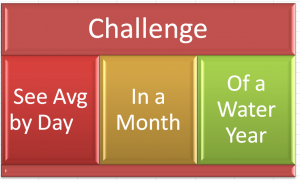















Speak Your Mind