How is it possible that the most powerful tool in Excel is also one of the easiest tools to use? An Excel Pivot Table is, in my opinion, the most powerful tool for analyzing data and presenting it as valuable and actionable information. And, an Excel Pivot Table is also one of the easiest tools to use.
Create a Pivot Table in six steps:
- With one cell in the data table selected, I clicked on the Insert Tab of the Ribbon and clicked Pivot Table.
- I made one change to the default settings – I clicked a cell on the current worksheet to place my Pivot Table.
- On the Pivot Table Field List, I placed the Division Field in the Columns area and the Products Field in the Rows area,
- Also on the Pivot Table Field List, I placed the Sales Field in the Values area.
- To format the Sales field Subtotals, I Right-clicked a single number and chose Value Field Settings – Number Format.
- I also changed the name from “Sum of Sales” to “Sales Revenue.”
It’s that easy! Try it yourself. You will be amazed at how easy it is to create your first Pivot Table. And… as an added bonus, with a Pivot Table you can not harm the underlying data! Pivot Tables work with a “virtual snapshot” of your actual data. Because a Pivot Table uses a “memory cache” of your data, you can quickly swap your data fields from Rows to Columns to Filters, etc. This is done quickly and efficiently.
Learn how to “Quickly Create Excel Pivot Table Reports and Charts.”
Here, on the website of The Company Rocks, I offer many free Excel Training Videos to help you get started to create and modify Excel Pivot Tables. Here are the links to the Introductory set of Pivot Table video lessons:
You can also search for free Excel Pivot Table Video Lessons by following these links:
- Archive for Excel Pivot Tables Category of Video Training Lessons
- Index for All Free Excel Video Training Lessons
“The 50 Best Tips for Excel 2007” DVD
You can also purchase my DVD, “The 50 Best Tips for Excel 2007.”It is affordable and it offers over 5 1/2 hours of focused Excel training tips, tricks and techniques.
Follow this link to start shopping with my secure shopping cart. I guarantee that you will enjoy my Excel Video Tips. If you are not 100% satisfied, I will refund your purchase price with no questions asked!
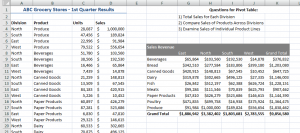
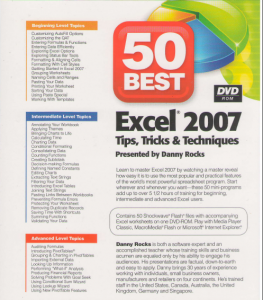















Speak Your Mind