Learning how to select cells – and ranges of cells – efficiently, is an Essential Excel Skill. Here, I demonstrate two tips from my extended length video training resource, “Nine Essential Excel Skills.”
On my DVD-ROM, I devote 13:30 minutes and two separate video tutorials to this skill. The entire DVD-ROM is nearly four hours in length and it contains 25 individual video tutorials.
Selecting Cells Efficiently in Excel
For a contiguous range of cells, you can use these methods:
- Ctrl + A to select all of the cells in the current range.
- Ctrl + Shift + Directional Arrow to select all of the cells that contain data moving in that direction.
- Hold down the Shift Key while you tap the directional arrow keys.
- Press the F8 Key to enter “Extend Mode” and tap the directional arrow keys.
Selecting Cells by Type of Content
One of the most valuable – if underused – tools in Excel is the Go To Special Dialog Box. In this lesson, I demonstrate how to use the Go To Special commands to, first, select all of the cells that contain Numeric Formulas and then all of the cells that contain numeric constants.
As a Best Practice, I always use the Go To Special Dialog Box whenever a client sends me an Excel Workbook. In my opinion, this is the easiest way to “inspect” an Excel worksheet. I most frequently use Go To Special to find cells that contain:
- Types of Formulas (Numbers, Text, Logical, Etc.)
- Types of Constants (Numbers, Text, etc.)
- Data Validation
- Conditional Formatting
- Blanks
Secure Online Shopping Website
I invite you to visit my secure shopping site – http://shop.thecompanyrocks.com/ – to learn more about the many training resources that I offer you.
Watch My Video in High Definition
Follow this link to watch my Excel Tutorial in High Definition on my YouTube Channel – DannyRocksExcels
 Selecting Cell Rages Efficiently in Excel - an Essential Skill [ 6:15 ] Play Now | Play in Popup | Download (7208)
Selecting Cell Rages Efficiently in Excel - an Essential Skill [ 6:15 ] Play Now | Play in Popup | Download (7208)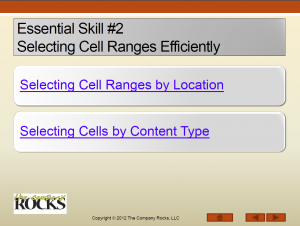
















 When you have a toothache, you call your dentist? Right? When your drain won’t drain, you call your plumber? Correct?
When you have a toothache, you call your dentist? Right? When your drain won’t drain, you call your plumber? Correct?