In my opinion, there are three reasons to use Named Range references in Excel Formulas:
- They are easier to write. Particularly, if you are referencing cells in another worksheet.
- They are easier to remember. Using =Sales – Cost of Goods Sold to determine Gross Profit vs. =A1 – B1
- They are easier to explain. Especially, if you are sending an Excel Workbook to a client or a colleague.
Creating Named Ranges in Excel
In this tutorial, I demonstrate two methods for creating a named range:
- Select the cells in the range and then type the name in the “Name Box” in the Upper Left Corner of the worksheet.
- Select both the cell with the “Name” and the adjacent cells for the range. Then use the Keyboard Shortcut Ctrl + Shit + F3 to open the Create Names from Selection Dialog Box
Remember that all Named Ranges MUST begin with a Letter or an Underscore and they CANNOT contain any Spaces!
Paste Named Ranges into Formulas
If you are using Excel 2007 or Excel 2010, you can take advantage of Formula AutoComplete to quickly and accurately include named ranges in your formulas. In ALL versions of Excel you can use the F3 Keyboard Shortcut to open the Paste Names Dialog Box and select the named range that you wish to paste into your formula.
Additional Resources for Excel
I invite you to visit my secure online shopping website – http://shop.thecompanyrocks.com – where you can preview all of the resources that I offer you.
Watch Tutorial in High Definition
Follow this link to watch my Excel Video in High Definition. My YouTube Channel – DannyRocksExcels – has received over 1 million views!
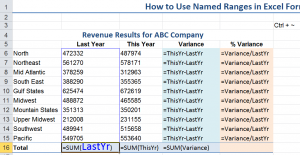















Speak Your Mind