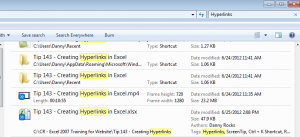Almost everyone has experienced the frustration of being unable to locate an Excel Workbook on their computer. You can’t remember the name or the location of the Workbook. You waste valuable time searching in vain.
One way to minimize this frustration is to add Excel Workbook Properties that Summarize the content and purpose of the document. By adding Tags, Keywords, Client Names or Project Titles in the Properties Summary you make it easier for your computer to Index and Find your documents.
Fortunately, beginning with Microsoft Office 2007, it is a lot easier to add these properties to an Excel Workbook. In this video tutorial, I show you how to do this.
Displaying Recent Documents
Did you know that you can display up to 50 Recent Documents? Even better, you can “Pin” important documents so that they remain on the list. This is a valuable tool when you need to access important files, for example, once a month! I show you how to do this on the video.
Shop for Additional Resources
I invite you to visit my secure online shopping website – http://shop.thecompanyrocks.com – where you can purchase all of the training materials that I have developed.
Watch Video in High Definition
Click on this link to watch my Excel Tutorial in High Definition on my YouTube Channel – DannyRocksExcels
Watch this Video Now