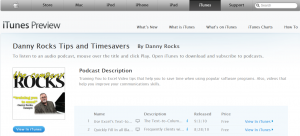Unfortunately, it is much too easy for a data entry clerk to assign duplicate account numbers. And this is a disaster waiting to happen. To prevent this from happening, use Excel’s Data Validation tool. In this short video lesson, I show you how to use the =COUNTIF() function in the Data Validation dialog box to ensure that only unique account numbers can be assigned to your customers.
I also show you how to extend the range of cells that contain this data validation rule: You use the Paste Special – Validation command.
This is one of “The 50 Best Tips for Excel 2007.” Click here to purchase the DVD using my secure shopping cart.
Learn how to “Master Excel in Minutes – Not Months!”