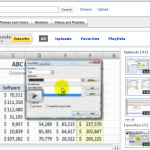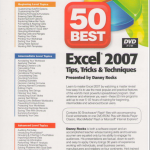Frequently clients will show me a report that they have downloaded from a Main Frame Computer or a Database Report. The report contains multiple blank cells. In order for my client to insert a Pivot Table or to perform Subtotals, they must fill in the blank cells by copying the value for the cell above. I have watched, in amazement, as clients copy and paste – or even type in – the missing values. There is an efficient way to perform this task. Here are the Excel Concepts that I cover in this short – 3 minute – Excel video training lesson:
- Go To Special – Current Range
- Go To Special – Blank Cells
- Use Ctrl + Enter to register the formula into each cell in the selected range
- Copy, Paste Special Values to convert formulas to values
This tip will save you lots and lots of time and prevent careless data entries. If you like this tip, I have 50 similar tips to offer you on my DVD, “The 50 Best Tips for Excel 2007.” Click here to add my DVD to your Shopping Cart.
Learn how you can “Master Excel in Minutes – Not Months!”
 Quickly Fill in Values for Blank Cells in an Excel Report [ 3:05 ] Play Now | Play in Popup | Download (709)
Quickly Fill in Values for Blank Cells in an Excel Report [ 3:05 ] Play Now | Play in Popup | Download (709)