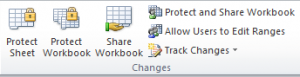One of the major improvements in Excel 2007 is working with Tables. In this lesson I demonstrate Five Benefits for Working with Excel 2007 Tables:
- Automatically expand in size to add Columns (Fields) and Rows (Records)
- Use Natural Language Formulas – Copied down the column automatically!
- Total Rows Tool – great for seeing the results in filtered lists
- Easy to use Filters for Dates (Last Week, Next Quarter, etc.), Text and Numbers (Above Average, Top 10, etc.)
- Improved Formatting – Use Live Preview to see what style options look like before you select them
You can view and download this Excel video lesson – for free – on iTunes. Click here to visit my Podcast, Danny Rocks Tips and Timesavers at the iTunes store.
If you enjoyed this Excel Video Lesson, I invite you to purchase my DVD, “The 50 Best Tips for Excel 2007” – You can shop with confidence at my secure web store.
You can watch – and download – this Excel Video Training Lesson on You Tube. Subscribe to my YouTube Channel – DannyRocksExcels
Learn how to “Quickly Create Pivot Tables in Excel”